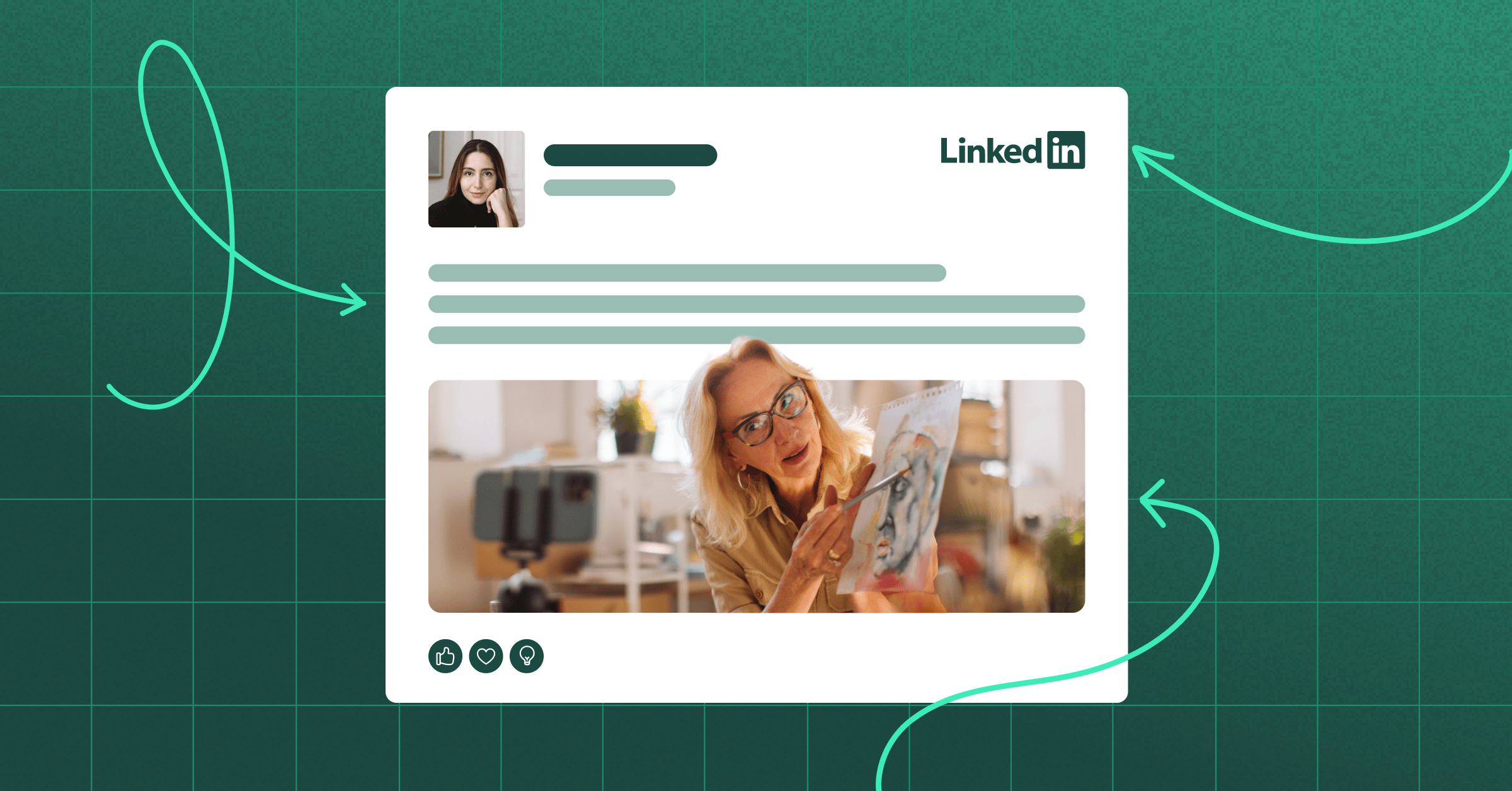Instagram consistently releases updates that make navigating the app much easier (and more attractive) for creators. The Instagram Collab feature is no exception.
If you’ve been struggling to keep up with Instagram app updates over the last couple of years, you’re not alone. Luckily, we’ve tested out the Instagram Collab feature and have put together this guide to help you use it in your social media marketing.
What is the Instagram Collab feature?
When you first see a Collab post on your timeline, you may ask, “Why am I seeing posts from accounts that I don’t follow?” It’s because the author is using the Collab feature.
The Instagram Collab feature allows collaborators to co-author feed posts and Reels. At the moment, the tool, which is also called Collabs, only supports two collaborators. However, if we know Instagram, the app is probably looking into how to increase that number. For now, if you follow one of the two collaborators, the Collab post will show up in your feed.
The feature is also not yet available for Instagram Stories and live streams. Although, that could change if the app decides to expand.
In Instagram’s Twitter announcement about the new tool, it broke down exactly how it works and how it will appear on your feed.

- Both account handles will appear on the header of the post.
- The post will be shared with both users’ followings, regardless of whether the followers are shared or not.
- Once the collaboration is posted and accepted, the post will appear on the grids of both profiles.
- Share views, likes, and comments will appear identical on both profiles. Even if someone didn’t like the post from your profile, their engagement and analytics will show on your profile.
In some cases, sharing the spotlight as a creator may not be attractive. In the case of Instagram, where estimates place monthly active users between one and two billion, it is appealing.
When you co-author a post or Reel, you can reach your audience and your collaborator’s audience. For brands, the feature opens a new door to collaborate with customers and influencers.
Instagram collab feature vs. sponsored content
Note that the Instagram collab feature is not a replacement for the paid partnerships tag on Instagram. For instance, if a brand pays an influencer for a post, then it falls under paid partnerships.
You must still properly disclose sponsored content on social media according to Federal Trade Commission (FTC) guidelines. You can check out the FTC’s social media endorsement guide here if you’re unsure whether or not your content meets its requirements.
How to use the Instagram Collab feature
Unlike some features, Instagram Collabs is pretty straightforward. Most importantly, it won’t require you to pivot much from your current social media strategy. There are, however, some considerations for choosing who to partner with and what types of content to share.
Below is a quick explanation of using the Collabs tool, along with some helpful tips to get you started.
1. Set goals and create your content
The first step is to, of course, create the content. When creating partner content, it’s super important that the content makes sense for you and your co-author. To determine if your content will resonate with both audiences, ask these questions:
- What is your goal? Do you want to reach a wider audience? Drive more conversions? Get new followers? Set clear, measurable intentions to better analyze insights and strengthen your game plan for future Collabs.
- Is the post mutually beneficial for both audiences? The last thing you want to do is create content that doesn’t make sense for your co-author’s audience. If the content is not a good fit for their audience, it will likely be ignored and have little to no traction.

2. Invite a collaborator
If you’ve ever tagged another user in an Instagram post, adding a collaborator will come naturally to you.
When you’re on the share screen of your Instagram post, you’ll see the words “Invite Collaborator” right next to the “Add Tag” button.
All you have to do is click the button, type in your co-author’s handle, and send a request that will go to their DMs.


3. Accept a collaborator request
If you’ve been invited to partner with another account, then the request will appear in your DMs. At any point, if you want to stop being a collaborator, you can. In the app, it takes as little as three steps:
- Go to the Collab post.
- Click on the menu with three dots.
- Select stop sharing from the menu options and confirm.
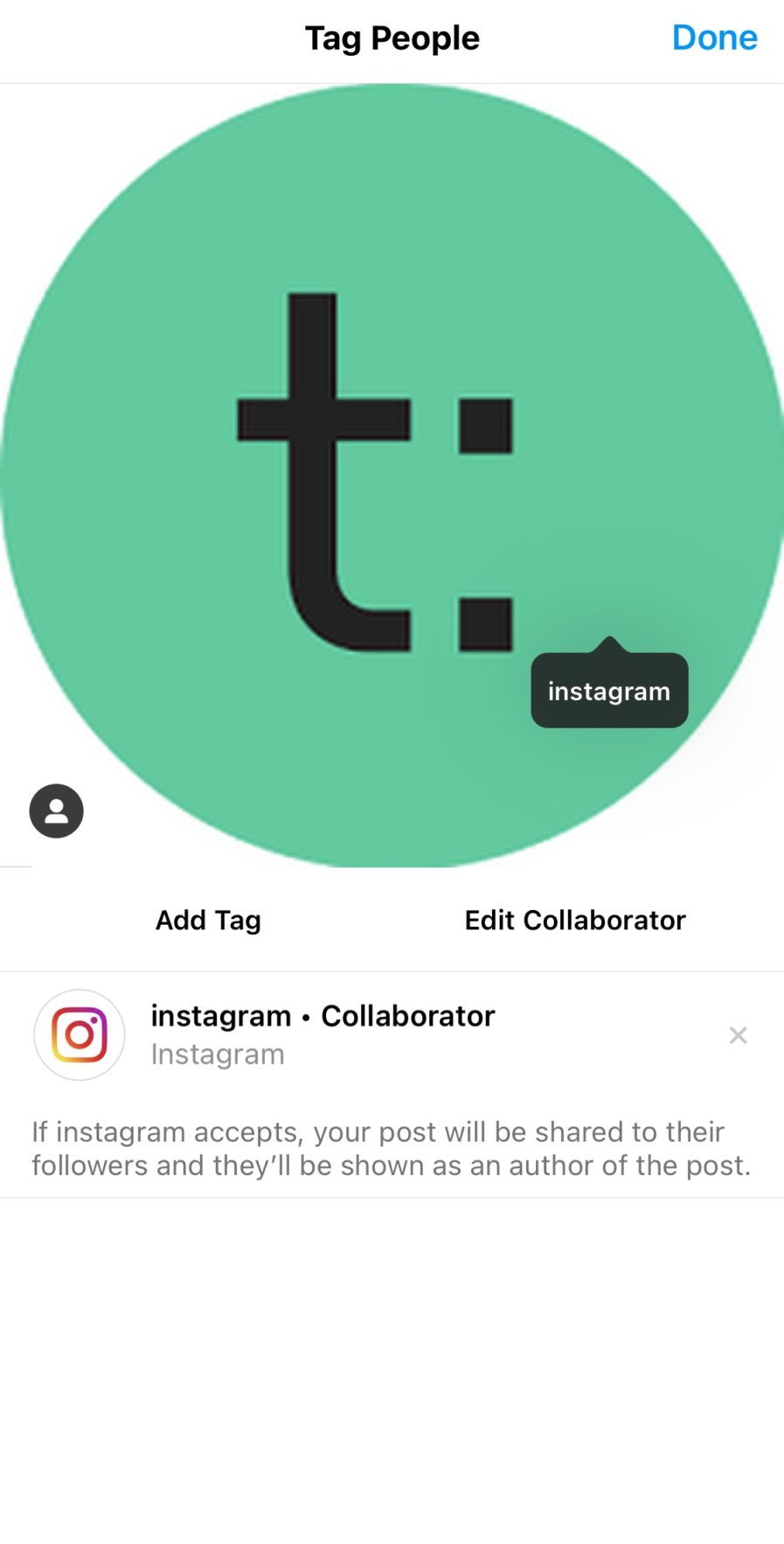
4. Use the Instagram Collab feature for Reels
Instagram Reels are short video clips with access to editing features like split-screen filming, filters, and other effects.
You can either upload a pre-recorded video or record it live. However, avoid reposting videos from other social media platforms—Instagram de-prioritizes videos with logos from other networks or low-resolution videos.
Follow the steps below to use the Collab feature for Reels:
- Open your Instagram app and click on the + icon at the right corner of your page.
- Choose Reels and click the + icon to upload a pre-recorded video or record a live video and use it as a Reel.
- Click on the add button.
- Shift to the editing page by tapping the previous button, then press Next.
- Select the tag people option.
- Click invite collaborator.
- Search for and add the username of your intended co-author.
- Click the tick button to save changes.
- Include other necessary details and click the share button to publish.
Your co-author will receive a request immediately after the last step. Once they approve the request, the Collab Instagram Reel will display you and your collaborator’s username on the post.
5. Use the Instagram Collab feature for Instagram feed post
Instagram feed posts are the images and videos that users add to their feeds. You can either add a single image, a carousel of images, or a short video.
Feed posts appear in your profile grid and stay there unless you choose to delete them. Follow the steps below to use the Collab feature for feed posts:
- Open your Instagram account.
- Click on the + icon located at the upper corner of your screen.
- Click post and select the photo or video you want to post.
- Click the forward button.
- Edit your photo, then select the forward icon again.
- Select the tag people option.
- Click on invite collaborators.
- Search and add your collaborator’s username.
- Add other necessary details, then click share.
Once your collaborator approves your request for collaboration, your Collab post will appear on both profile grids.
Instagram Collab examples and ideas
With this feature, there are many opportunities to partner with other course creators, brands, influencers, students, and more. Below are a few ideas that you can add to your social media content calendar.
1. Collaborate with yourself
There’s a fine line between business and personal on social media. It’s not uncommon for creators to run multiple businesses or social media pages. If you find yourself sharing the same sort of content in numerous places, using the Collab feature on Instagram may help streamline your posts and convert followers on one page to followers on another.
2. Host giveaways
If you’ve ever hosted or participated in an Instagram giveaway, then you know that it’s not the easiest to manage in the app. For instance, both giveaway hosts typically ask their respective followers to comment or like the two separate posts to enter.
To streamline a giveaway with two partners, use the Instagram Collab feature. The post will live on both pages simultaneously and doesn’t require users to jump through hoops to enter.
3. Partner on events
Additionally, the Collab feature works great for virtual events in which two hosts team up. Check out how we utilized the feature for one of our webinar events. In this case, both Teachable’s Instagram followers and Jess Catorc’s followers saw the post.
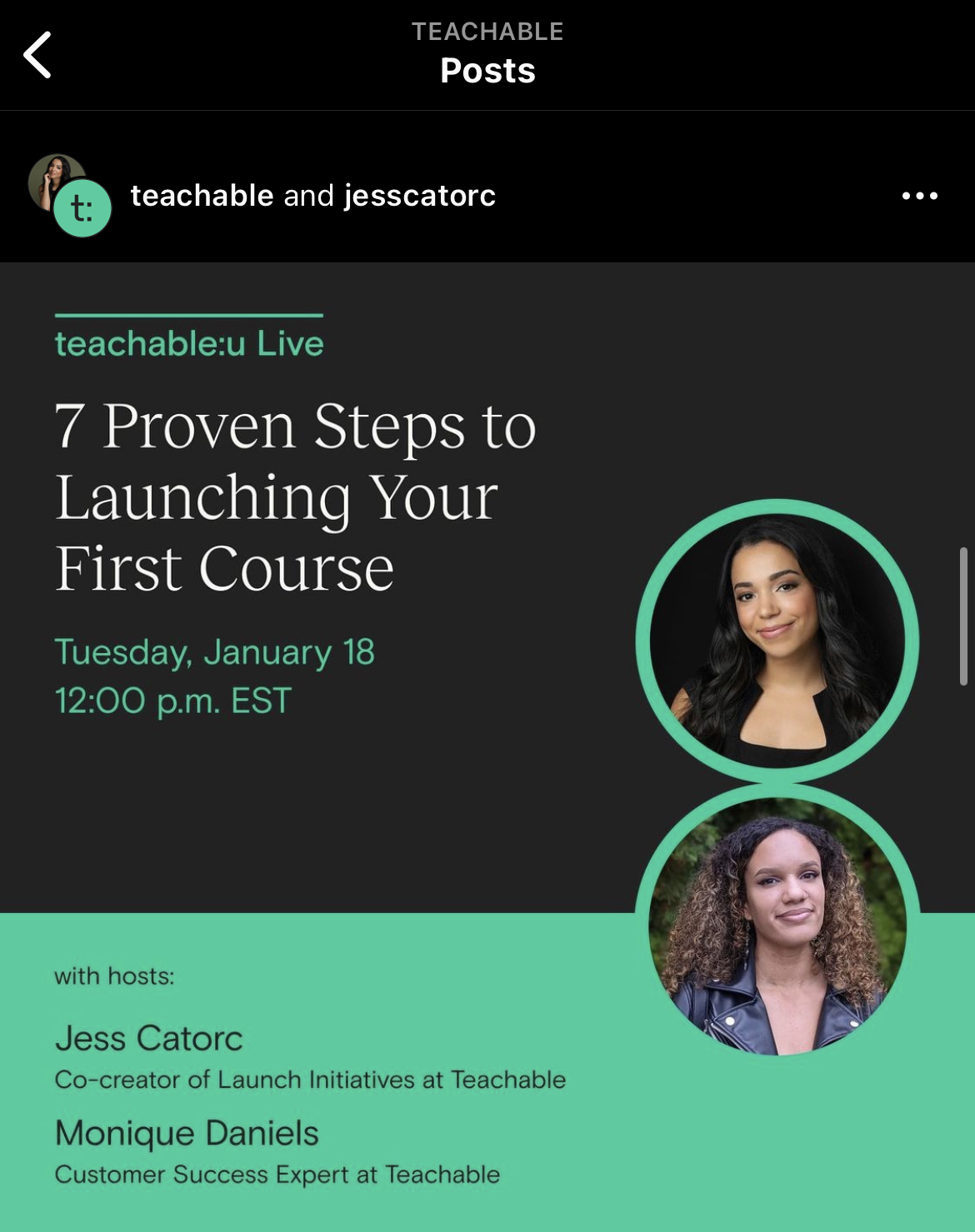
At the end of the day, Instagram is known to show favoritism towards pages that take full advantage of new features. Our advice is to be an early adopter of the Collabs tool so you can be a star in Instagram’s eyes. And, of course, get the hang of it early on.
Tags:
More like this

Your weekly dose of creative chat and Teachable updates. Get our weekly newsletter.