Depending on their role and responsibilities, you want the various employees or freelancers on your team to have differing levels of control inside your Teachable school. If you’re hiring someone new, trust needs to be built first before giving them the keys to the car. And even if you trust your team completely, some things—like your financial information—should still remain confidential.
Workarounds have always made it possible to control user privileges on Teachable to a certain degree. But, we’re so excited to share that Teachable now offers the ability to create custom user roles. With custom user roles, you as the primary owner of a school can create unique user types with permissions that you define. You can assign multiple people to the same custom role, or even make unique roles with specialized permissions for each member of your team.
How to create custom roles on Teachable
Here’s how you can use this new feature as the primary owner of a school. Custom roles are available on the Business plan. Inside your school’s Users area, there’s a new submenu titled Custom, where you can add, manage, and assign custom roles with set permissions. You can also add and manage custom roles (as well as default roles) from Settings > Roles.
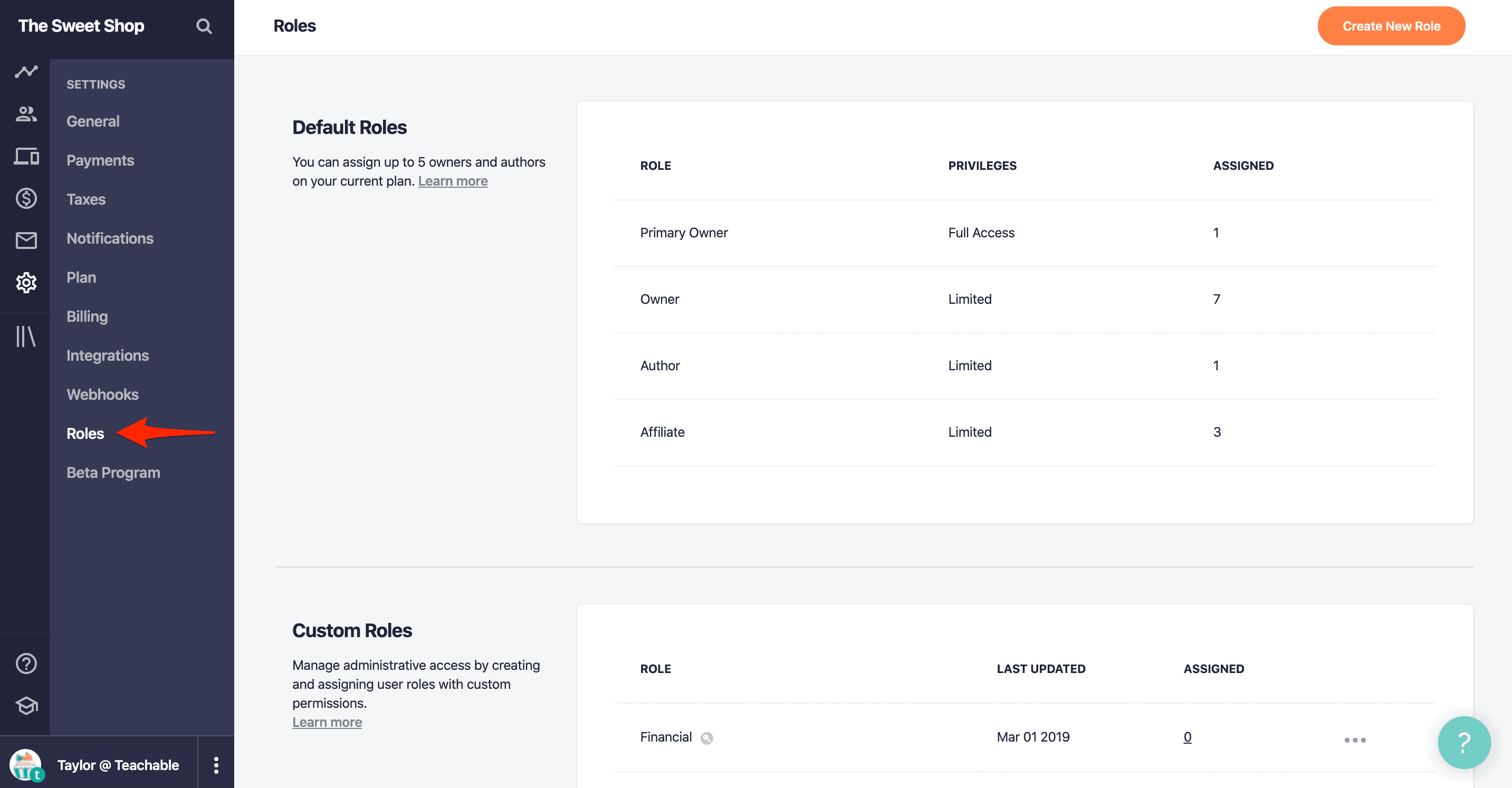
When you’re building a custom role, you can check each account permission box to give access to various parts of the Teachable admin area.
Here are the available account permission boxes and what actions they allow:
- View financial information – See revenue numbers, sales information, and user purchase histories.
- Issue purchase refunds – View and use the refund section to reverse transactions.
- Send emails – Email school users from the admin area.
- Create and manage courses – View, create, and manage all courses.
- Publish and delete courses – Publish or delete any courses.
- View course reporting – View course reports, analytics, and user progress.
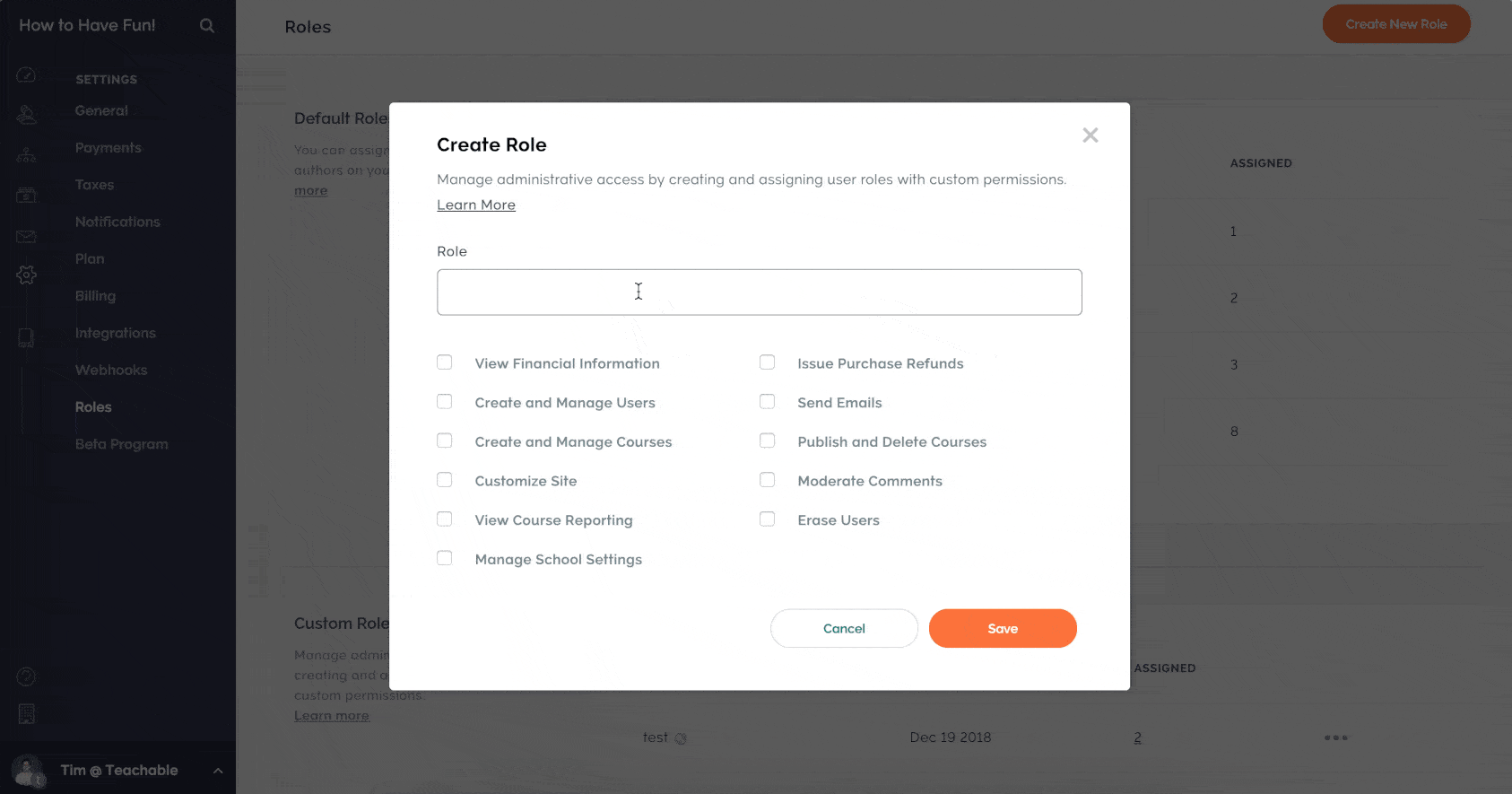
{{coursecurriculum-component="/blog-shortcodes/blog-popup"}}
Once you’ve created a custom role, there are several ways to assign it to users (depending on whether they have an account on your school yet):
- Assigning new users – Add new users with custom roles in Users > Custom. You can also add them in bulk by importing a CSV.
- Assigning existing users – Go into their user profile, find the Role submenu, and choose a role to apply.
You’ll also be able to manage custom users individually or in bulk. Available actions include emailing them, changing roles, revoking roles, or deleting the user(s).
Ways you can leverage custom user permissions
Ultimately, you’ll be able to use this feature exactly how you need to. Teachable school owner Mark Pentleton of Coffee Break Academy says, “We’re delighted to be able to allow members of our team to manage different elements of our courses such as monitoring progress or adding new content to courses, without necessarily sharing all financial details with our extended team.”

Here are just some of the ideas you can implement using custom user permissions.
- Customer support – Make a group of customer service team members who have the ability to view student information, email students, and issue course refunds if needed.
- Virtual assistant – Create a user who can create and edit course pages (sales, checkout, thank you), create and edit course content, and view course reports.
- Progress monitors – Allow instructors or outside organizations to monitor the progress of their students or employees.
- Bookkeeper – Add a custom user who can view financial information and issue refunds, but not access or modify course content.
The other roles you can create are up to your imagination and the needs of your business!
More control over your Teachable school on the Business plan
With the introduction of custom user roles, you have more control over how you manage your school. Decide what each person on your team is called and which parts of the admin area they can access. On the Business plan, you can add as many as 100 admin users—whether that’s owners, authors, or your brand-new custom roles.
With the Business plan, you’ll also get access to manual student imports and bulk student enrollments which make it easier to add students to your school, offer corporate training courses, and more. Plus, Business plan schools don’t pay any Teachable transaction fees on purchases we process.
Learn more about the Business plan and other Teachable plans here. Whether you’re starting a new Teachable school or upgrading an existing one, we’re excited to hear about how you’ll use custom roles.
Set up custom user roles today
Ready to gain more administrative control over your school with custom user permissions? If you’re on a Teachable Business plan or higher, you can make your first custom role today! If you’d like to learn more about custom user roles, continue here. To learn more about what each permission entails, check out our Knowledge Base.
Join more than 150,000 creators who use Teachable to make a real impact and earn a real income.




.png)
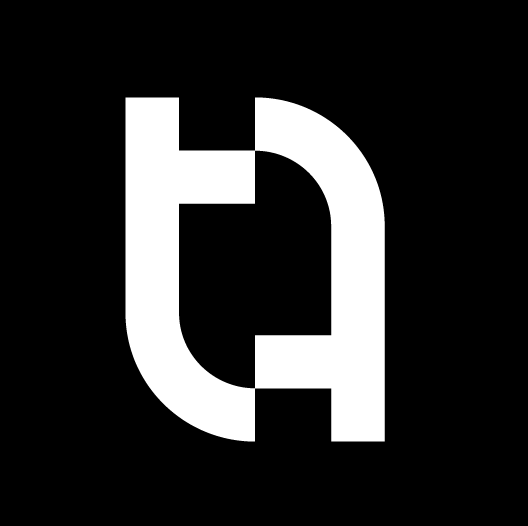
.png)
.png)
