If you’re a content creator looking for new ways to engage with your audience and learn how to go live on TikTok, you’ve come to the right place!
TikTok is the fastest-growing social media platform that has a lot to offer to creators and brands looking to grow their following. One of those things is the Live feature which allows you to connect with your audience in real time and show the authentic, unscripted side they’ve never seen before.
So, let’s take a closer look at the Live feature, how to access it, and the best tips and ideas to help you get started.
What are TikTok Lives?
TikTok Lives are live videos streamed on the TikTok LIVE section of the app. This live stream-specific section gives certain TikTok content creators a chance to interact with their followers directly and instantaneously.
Use TikTok Lives correctly, and you can respond to users who are participating in a live stream in lots of fun, creative ways. For example, you can answer questions or comments, sell products, promote businesses, receive gifts, and much more.
Think of TikTok Lives as the live-streamed video equivalents of Facebook Live videos and Instagram Live videos. Only some creators qualify for TikTok LIVE creation, but you could see several major benefits if you qualify. TikTok Lives can become a highly effective way to make money or to promote a product, for instance, but only if you know how to get a live stream going in the first place. If you want to know how to live stream on TikTok, you’ve come to the right place.
What are the benefits of going live on TikTok?
There are a few reasons why you might want to go live on TikTok:
- Great way to connect with your audience: live streams are perfect for answering questions and interacting with your audience in real time, which helps build trust and deepen the connection.
- Get discovered: TikTok has features like Weekly Rankings, where they rank live hosts according to their engagement and promote them on their app. This can help you get discovered by new people and grow faster.
- Make money on TikTok or donate: if you’re 18+ years old, your viewers can send you virtual offerings during a live stream, which you can later exchange for cash. Keep it or donate it to your chosen charity!
{{socialmedia-component="/blog-shortcodes/blog-popup"}}
How many followers do you need to go live on TikTok?
To access the Live feature on the TikTok app, you must have at least 1000 followers. To access some of TikTok’s features, like adding a link to your profile bio, you can find workarounds like switching to a Business account. However, with the Live feature, the minimum of followers applies to Creator and Business accounts.
How to go live on TikTok
The process of going live on TikTok is fairly straightforward:
Step 1: Go to your For You page and click the “+” at the bottom:

Step 2: At the bottom, scroll through your “Camera,” “Story,” and “Template” options to select live button.
Step 3: When you’re ready to go live, press the big red live button “GO LIVE.“
Step 4: When you’re ready to end your live video, tap the “X” button in the top left corner of your stream.
During your live, you’ll get access to various live video features like camera filters, effects, an option to flip the camera and add filters to comments. Use a TikTok camera to add effects to make your live videos more visually appealing.
How to go live on TikTok without 1,000 followers
People without 1,000 followers on TikTok don’t have the live option. Now, there is a rumored way of gaining access to a Live feature without a minimum of 1000 followers. However, it’s not a TikTok-approved method, and it’s not guaranteed to work.
Here is a step-by-step process if you’re interested in giving it a go:
Step 1: Go to your profile and click on the hamburger menu in the top right corner:

Step 2: Choose Settings and Privacy.
Step 3: Scroll down to Support and choose Report a Problem:
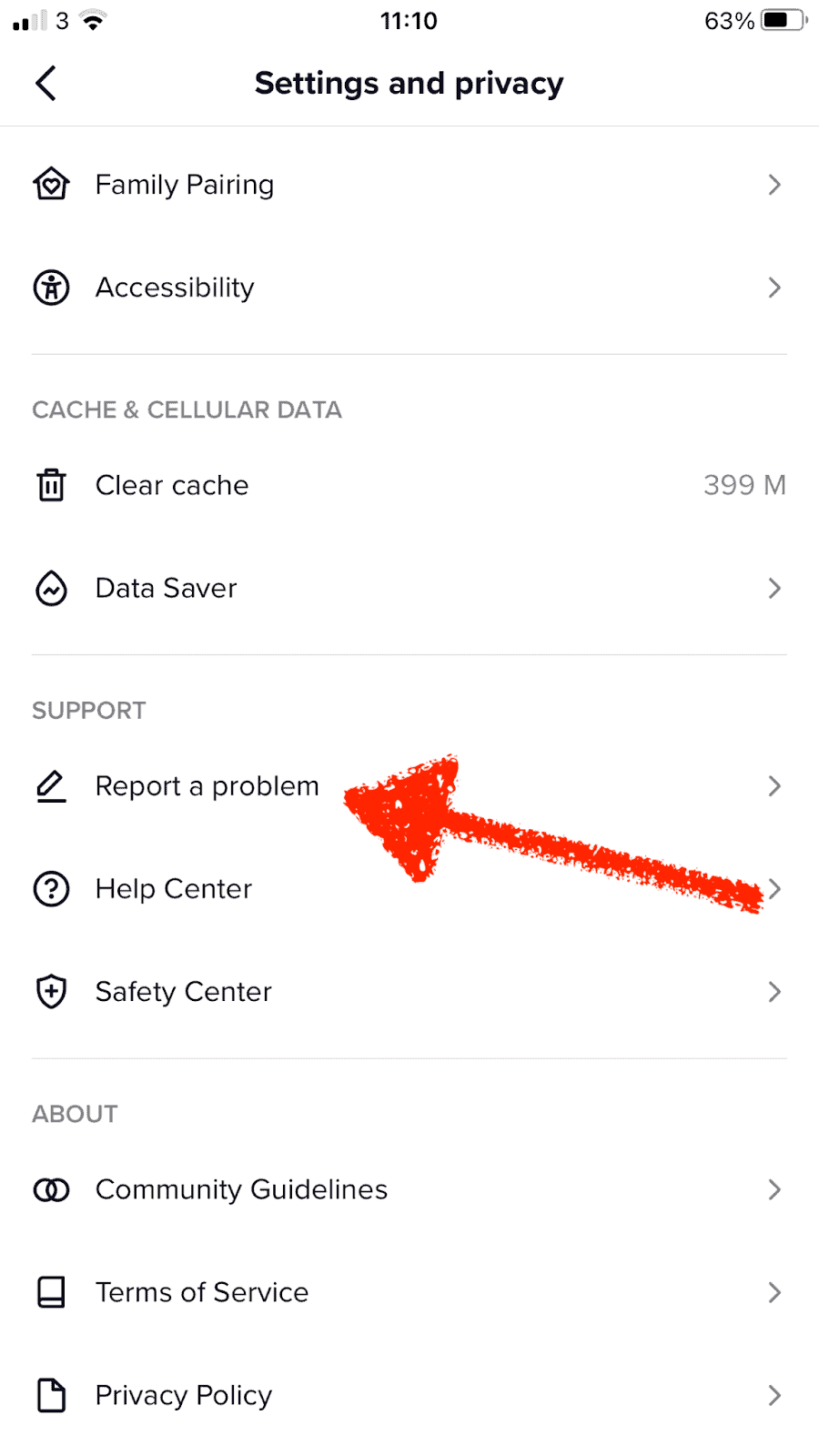
Step 4: In the Topics section, go to LIVE and then choose “I can’t start a LIVE“:
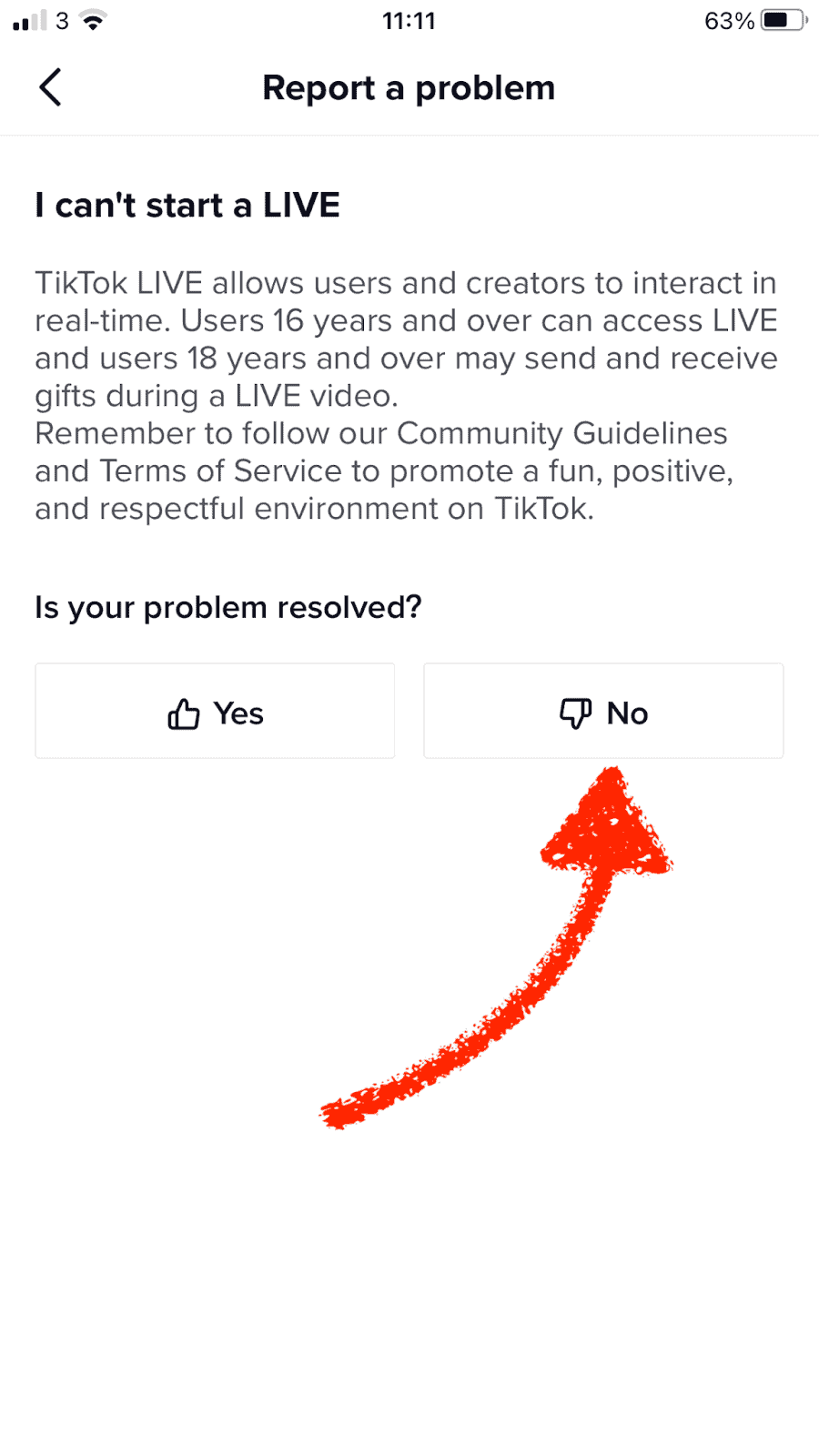
Step 5: In the “Is your problem solved?” choose “NO” and submit your feedback saying that in the past, you were able to access the Live feature but can’t anymore:
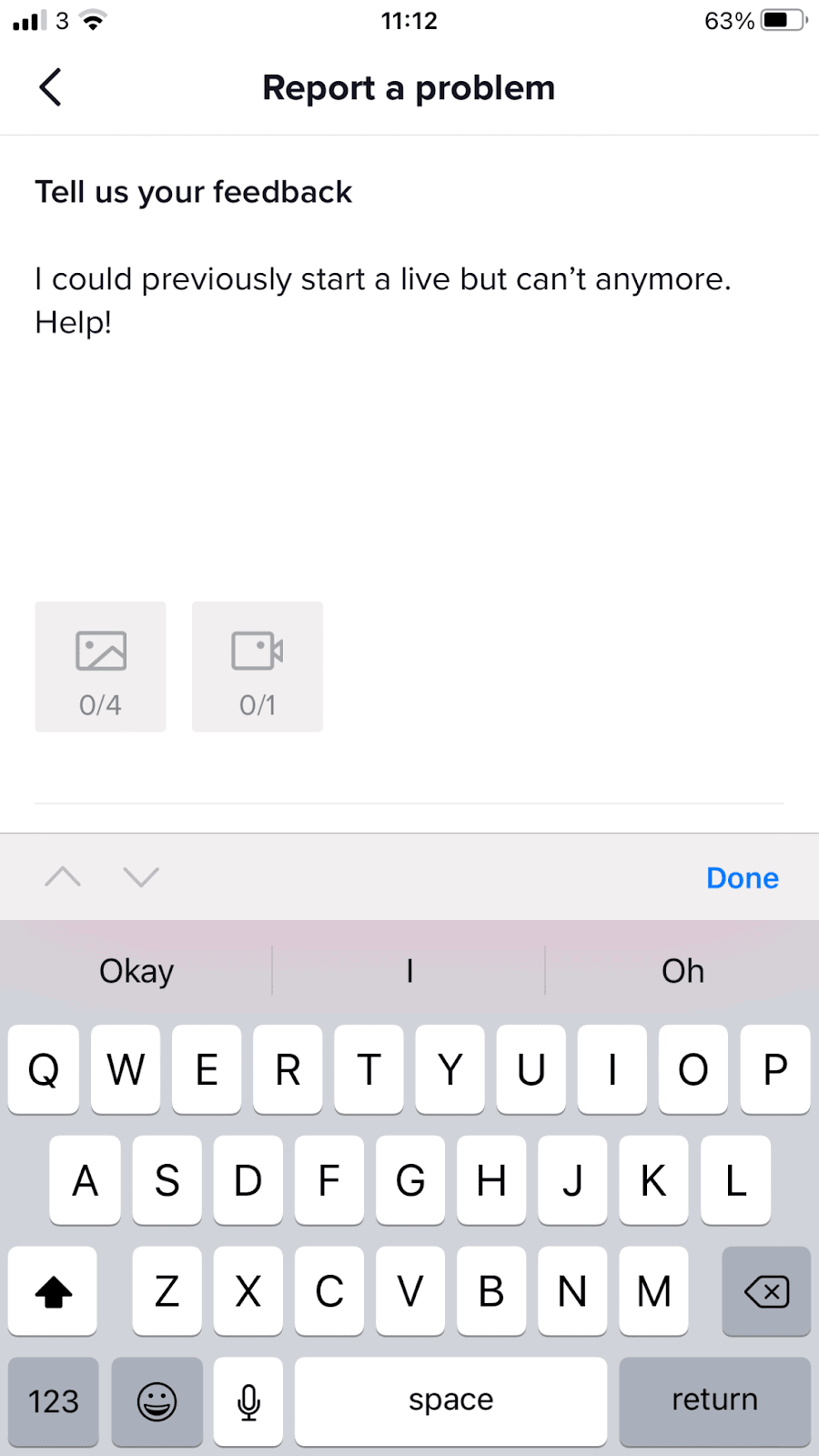
Some people report the hack to work and get access to the Live feature without 1,000 followers.
How to go live on TikTok on a PC
Going live on TikTok on your PC is quick and simple. You can do so in one of two ways:
- Uses third-party streaming software
- Use the proprietary TikTok LIVE Studio
Want to use third-party streaming software for your TikTok livestream? Once you’ve chosen the right encoding software, follow these steps:
- Open your TikTok app, then select be plus sign at the bottom of the screen
Click LIVE - Choose the title and filter effects you want to use
- Click Cast to PC
- Once your TikTok stream begins, you’ll see a stream key and server URL. Right both down
- Open the encoding software you want to use, then look for a place to edit streaming destinations
- Pick a destination with a “Custom RTMP” name or similar
- Paste your TikTok steam key and the server URL to the right fields and save your changes
These steps will let you start your live stream from your chosen encoding software. It’ll then be broadcast straight to your TikTok channel.
Alternatively, if you want to use the TikTok LIVE Studio software:
- Download the software from TikTok’s website. Install it on your computer
- When installation has finished, check the checkbox next to Run TikTok LIVE Studio and click Finish
- TikTok LIVE Studio will open. Log in with your TikTok profile credentials
- You’ll need to set up the software, such as making sure your camera and microphone are working. Fiddle with the settings as needed
- Then you can begin streaming whenever you are ready by tapping the Create icon
If you’re not sure how to get LIVE access, see above.
Other requirements to go live on TikTok
Apart from the minimum 1000 followers, there are two more requirements you need to meet to access all the live features available on the app:
- You must be 16 years or older to go live on your account.
- You must be 18 years and older to receive gifts from your audience during the live. Gifts are virtual offerings that you can redeem into cash later on.
How to go live with someone on TikTok
What’s cool with TikTok Live is that it allows you to go live with someone else or join a live of other content creators.
How to join a live on TikTok
If you want to join a live of another content creator or a friend, the process is very simple:
Step 1: Go to your For You page and click the live button on the top left corner:

Step 2: Browse the lives and select the live you want to join. Then, find the multi-guest button at the bottom to request to join the live:

Tips for going live on TikTok
When you’re ready to go live, here are some tips to help you make the best out of your live stream:
Pick the right time
When you go live, you want to pick the best time to do so when most of your audience is online and ready to engage with you.
Influencer Marketing Hub has found that the best times to post on TikTok are:
- On Mondays: 6 AM, 10 AM, 10 PM EST
- On Tuesdays: 2 AM, 4 AM, 9 AM EST
- On Wednesdays: 7 AM, 8 AM, 11 PM EST
- On Thursdays: 9 AM, 12 AM, 7 PM EST
- On Fridays: 5 AM, 1 PM, 3 PM EST
- On Saturdays: 11 AM, 7 PM, 8 PM EST
- On Sundays: 7 AM, 8 AM, 4 PM EST
However, these times are just a general guideline, and you’ll get the best results by looking at your individual analytics. You can access them by going to Creator Tools > Analytics > Followers > Follower Activity.
Keep it short and sweet
When it comes to the length of your TikTok Live, around 30 minutes tends to be the best option. It gives you enough time to accomplish your goals, engage with your audience, answer questions and end your live before people get bored or distracted.
Go in prepared
While the beauty of a live stream is that it’s unscripted and informal, you still want to go in with a plan in mind. When you’re in front of a live audience, you might get nervous, and if you have prepared in advance, you’ll be more likely to keep your audience engaged at all times.
So, set the goal for your live stream, plan your content, and what you want to say during your live. If you want to share books, articles, or other resources, have all the links and names on hand so you can easily give them to your audience when it’s the right time.
Good lighting is key
Good quality video ensures that people are engaged and interested. And good lighting helps you ensure that the quality of your video is great.
So, make sure you’re live streaming in front of a window where you get plenty of natural daylight. Or consider turning on the filming lights or using a ring light.
Minimize background noise and movement
You want your audience to hear you when you stream, right? So, find a quiet space for your live stream where there is no noise or minimal background noise.
Also, streaming from one location is better than streaming on the move. It ensures that your viewers don’t get motion sickness, and it’s easier for them to concentrate on what point you’re making when you are stationary and in focus on their screens.
Engage with your audience
When you’re live, spend time interacting with your viewers. Greet anyone new who joins in, thank them for the gifts and donations, and answer any questions people might have in the comment section.
This will show your audience that you care about them, and it’s also an easy way to generate topics for conversation when you run out of things to say.
TikTok Live ideas for content creators
Ready to go live but not sure where to start? Here are a few ideas for a fun and interactive live:
Host an interview
A 30-minute-long TikTok Live is a perfect opportunity to do an interview with an expert or someone your audience would find inspiring. TikTok allows anyone to join a live stream, so you can interview people from another side of the world without hassle.
How to
Do a live stream dedicated to explaining something your audience is curious about. For example, if you have an online baking course, do a baking live where you share your favorite quick sweet recipe.
Behind the scenes
Chances are your audience is curious to see what the scenes of running your business look like. Let them in by dedicating a live stream to showing around your studio or showing how you edit videos for your online course.
Live Q&A session
Instead of answering questions in a video or a blog post, do a quick live stream and answer your audience’s questions live.
FAQs
Let’s answer some of the most frequently asked questions about how to go live on TikTok:
What is TikTok Live?
A TikTok Live is a real-time broadcast that happens on a TikTok app. It’s a great way to interact with your audience in real-time, build trust, and increase engagement. You might even go live with other TikTok users to try and get exposed to their audiences and grow your audience as well.
Unlike TikTok videos, lives tend to be longer, not scripted, and informal, which is the main appeal to many people as they get to see their favorite people and brands in a new light.
Why can’t I go Live on TikTok?
There are a few reasons why you might not be able to go live on TikTok. Before getting too concerned, check to see if there is any kind of outage happening for TikTok.
TikTok says if you’re experiencing issues with TikTok live to troubleshoot it by taking the following steps:
1. Tap Profile in the bottom right.
2. Tap the 3-line icon in the top right.
3. Tap Settings and Privacy.
4. Tap Report a Problem > LIVE/Payment/Rewards..
5. Choose the topic that best describes your current issue with LIVE.
6. Follow the steps in the app to resolve your issue.
To access the Live feature on TikTok, you must meet the following criteria:
- Be 16 years and older to host a live and 18 years old and older to receive gifts during your live.
- Have at least 1,000 followers on your account.
Can anyone go live on TikTok?
Yes. Anyone can go live on TikTok as long as they meet the minimum criteria of minimum age and minimum follower count and follow the Community Guidelines. Remember, generally being able to go live on TikTok is usually limited to people with 1,000 followers or more. So you’ll have to try the hack above to get the option to go live and broadcast to all of your following and to be discovered.
Join more than 150,000 creators who use Teachable to make a real impact and earn a real income.








