Most online course creators don’t have any formal training in teaching, creating a curriculum, video production, or even how to record sound. Despite that, they’re able to create high-quality and impactful courses that change the lives of their students. One of the trickiest aspects we’ve found in creating an online course is capturing high-quality audio for your videos. Unfortunately, it’s not as simple as just speaking into your camera or laptop and coming out with studio quality sound.
Instead, learning how to record quality sound for your online course requires a bit of preparation—and maybe some finessing in post process.
Audio mistakes and how to fix them
Even if you’re filming on a budget and only have basic equipment, you can still produce high-quality audio by avoiding making these simple mistakes.
Things like echo, ambient noise, and background noise can all make the listening experience less than ideal.
Removing echo
Echo is one of the most common audio quality mistakes heard when taking courses or watching YouTube videos. Echo happens when you record in a large room, an empty room, or a room that has a lot of flat, hard surfaces for sound to bounce off of.
To minimize echo, be wary of the room you’re filming in. Ideally, you’d be able to record in a small, carpeted room. There’d be soft furniture to help absorb noise. If that’s not possible, bring in a few pillows or blankets to drape over the hard surfaces in your room.
For more on setting up your filming space, check out our post on creating a DIY home studio.
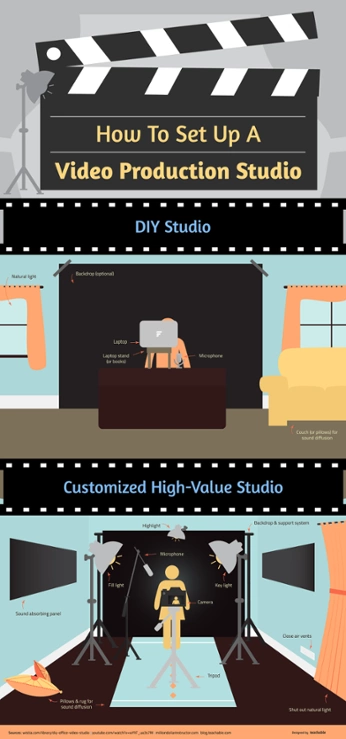
Getting rid of ambient noise
More often than not, you’re surrounded by noises that your brain just tunes out. Whether it’s the hum of the fridge or the buzzing of your air conditioner, those background noises in our everyday life make for poor audio quality.
Luckily, minimizing these noises is simple:
- Turn off your air conditioner or heater before you start to film
- Make sure no fans, humidifiers, or other household appliances are on
- Use the “reduce background noise” feature in post processing (more on that later)
Minimizing background noise
Even worse than the humming and buzzing and whirring of your household appliances? Hearing voices and unplanned music in the background when recording quality sound for online courses.
Now, there are some sound quality problems that are simply unavoidable. If your environment isn’t ideal for recording high-quality audio, no worries. There are still measures you can take to minimize the noise in your environment.
But some things are in your hands. Before you begin filming, make sure:
- To turn off your TV or radio.
- Any friends or family members are aware that you’re filming. Bribes are encouraged.
- You’ve closed your windows to dampen the sounds of the outside world.
- You’re filming in a room away from the street or sidewalk if possible.
Now that we’ve gotten rid of the pesky enemies to great sound, let’s talk about the steps you can take to optimize your audio quality in your videos and record quality sound for your online course.
Using microphones to record sound
Now, you don’t have to drop hundreds of dollars on an expensive or fancy microphone, but you should also be aware that there are very few cameras that have a decent built-in microphone. Using an external microphone can take the audio quality from decent to professional.
When it comes to improving your audio quality with a microphone, you’ve got a few options:
- Record video with a camera, and use your cell phone to record audio. Edit the audio and video together in post processing. You can make it easy to sync the video with your audio by clapping loudly at the beginning of your recording and looking for the audio spikes in post processing and lining them up. This is what a clap spike will look like:

- Use an external microphone that plugs in and mounts to your camera like a Rode Mic. These only run around $40 and make a huge difference in the audio quality.
- Use a Yeti mic like the ones we use during our webinars. These are a bit more expensive. You’ll sync the sound the same way you would if you were recording on your phone.
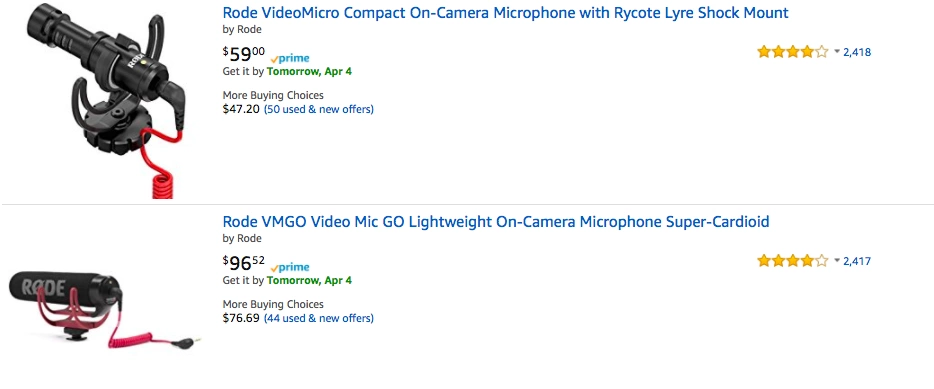
Microphone mistakes (and how to avoid them)
Now, just because you invested in a fancy microphone doesn’t mean your audio quality is automatically going to be incredible. Definitely read the manual that comes with your microphone for best use, but also, keep these tips in mind.
Keep your microphone at a proper distance
One of the biggest mistakes made when people record sound for online courses is holding the microphone way too close—or so far away it sounds like the audio is coming from a few rooms over.
- Holding the microphone too close to your mouth will result in uncomfortable and exaggerated “p” and “s” sounds and may even pick up on your breath.
- If you’re going the external microphone route, you want to make sure it’s not too external. If you’ve plugged your Blue Yeti microphone into your laptop, make sure the setup is on a table in front of you, not 12 feet away on your desk.
- For most run-of-the-mill microphones, I find the magic distance is about five feet. For most, it works well to have your microphone mounted on top of your camera. Of course, every camera is different and trial and error will likely be necessary.
Editing your sound
Post processing is an important part of creating great video and audio. No matter how careful you were in recording, chances are that your audio quality could still use some fine tuning.
Reduce background noise
Reduce background noise every single time. Most recording programs give you this option somewhere, and it makes a world of a difference. It can make average sounding audio sound like it was recorded in a studio.

Add music
When in doubt, add background music. Sometimes there’s no getting around low-quality audio when you’re in a pinch. Adding in royalty free music to play quietly in the background can help disguise any buzzing or background sounds while polishing your final product.
How to record sound on Mac
Mac laptops and desktops come with a built-in microphone.
- Open the Applications folder.
- Select QuickTime Player.
- Click File, then New Audio Recording.
- Click the red record button to start recording.
- Click the black stop button to stop recording.
- To save the file, click File, then Save As, along with where you want the file to live.
How to record sound on computer (PC)
PC laptops and computers have a built-in microphone.
- Open the Sound Recorder application by clicking Start, then All Programs, then Accessories, then Sound Recorder.
- Select Start Recording to begin recording.
- Select Stop Recording to stop recording.
- In the window that pops up, choose a file name and destination.
- Click Save.
How to record sound on iPhone
All iPhones have the Voice Memos app that can be used for recording. This app includes basic features, including a way to skip silence, as well as enhance and trim your recordings.
- Open the app.
- To begin recording, press the red record button.
- To stop recording, press the red stop button.
- To continue recording, click the recording (it will automatically save as your location) and tap the three dots in the top right.
- Tap Edit Recording.
- Swipe your finger left to the end of the recording.
- Tap Resume. (You can also tap Replace at the beginning or in the middle of your recording to record over what’s already been recorded.)
- Tap Done.
- To save or send your recording, tap the three dots and tap Share.
How to record sound on Android
Each Android device is different. Depending on your cellular provider, you may have different apps on the device (look for a microphone icon, or search “recorder”, “voice memo”, etc.). Unlike iPhones, there is no standard voice recorder app. If you do not already have one downloaded, you will want to download one from the Google Play Store. As a general guideline:
- Follow steps 1-3 of the iPhone instructions.
- Click save.
Join more than 150,000 creators who use Teachable to make a real impact and earn a real income.


