Integrating Teachable with WordPress opens up a world of possibilities for content creators and online educators.
While Teachable excels at hosting and delivering courses, WordPress remains the go-to platform for building versatile websites. In fact, data shows that over 500 sites are created daily on WordPress, whereas competitor platforms like Shopify and Squarespace see an average of 60-80 new sites per day.
Many course creators find themselves torn between Teachable's robust course management features and WordPress's flexibility.
The good news is, you don't have to choose.
Combining these two powerhouses allows you to leverage the strengths of both, creating a seamless experience for your audience. With the right approach, you can use Teachable's specialized e-learning tools alongside WordPress's extensive customization options and vast plugin ecosystem.
This guide will walk you through the process of integrating Teachable with WordPress.
Teachable's WordPress plugin
The Teachable WordPress Plugin is a powerful tool designed to seamlessly integrate Teachable courses and products into WordPress websites. This plugin allows creators to display their Teachable offerings, such as courses, bundles, and memberships, directly on their WordPress site.
It allows you the ability to add product information without duplication. This ensures that any updates you make on Teachable are automatically reflected on your WordPress site. This synchronization is managed through an API key that helps keep course details, pricing, and enrollment information current.
The plugin supports various display options, including custom blocks that can be added to pages and posts using the Gutenberg editor. These blocks can showcase product names, descriptions, images, enrollment counts, and pricing plans, all while maintaining the site's overall design aesthetic.
Additionally, the Teachable WordPress Plugin seamlessly integrates with Teachable’s secure checkout system. This allows students to purchase courses directly from the WordPress site without being redirected — enhancing the user experience and potentially increasing conversion rates.

The plugin also allows you to match the appearance of their course pages with their WordPress site's theme, ensuring a cohesive brand presentation. This flexibility extends to color schemes and layout options, making it easy to create a visually appealing and functional online storefront. The plugin also supports third-party integrations, enabling enhanced functionality and streamlined workflows for marketing, analytics, and customer relationship management.
The Teachable WordPress Plugin simplifies the entire process of managing online courses, enhances marketing efforts, and provides a seamless experience for students. It also maintains the flexibility and customization options that WordPress users expect. In the end, you might find that using WordPress with Teachable is less unnerving than migrating from it.
{{pricing-component="/blog-shortcodes/blog-cta"}}
Step-by-step Teachable and WordPress integration guide
Integrating Teachable with WordPress lets you sell and manage your courses directly from your WordPress site. Teachable offers customizable sales pages, affiliate programs, email marketing, and detailed analytics. On the other hand, WordPress provides easy, no-code page manipulation and quick reversion of changes, making it the perfect CMS for publishing content.
This integration combines Teachable's course management tools with WordPress's flexibility, making it effortless to use both platforms together.
Here’s a detailed, step-by-step guide to help you set up this integration smoothly.
Step 1: Install the plugin and connect your Teachable account
To complete the process, you need to install the Teachable plugin and then connect your Teachable account to your WordPress site. This connection is established via an API key, which ensures that your course information is synchronized between Teachable and WordPress.
- Go to the Settings section in your Teachable school admin dashboard and select Apps.
- Locate the WordPress icon and click on it to access the details page.
- On this page, find and click the Install button at the top right corner. This action will trigger a modal to appear, displaying a WordPress Key.
- Copy this key to your clipboard; you'll need to enter it on your WordPress site to finalize the installation.
Once you have the key, now go to your WordPress website.
- Log in to your WordPress admin dashboard.
- Once logged in, look at the left-hand sidebar of your WordPress dashboard. Find and click on Plugins, then select Add New from the submenu that appears. This will take you to the plugin installation page.
- In the Add Plugins page, you’ll see a search bar on the top right. Type “Teachable" into the search bar and press Enter. This will search the WordPress plugin repository for the Teachable plug.
- Click the Install Now button next to the Teachable plugin. WordPress will automatically download and install the plugin for you.
- After installation, input your WordPress key into the designated field within the settings of the Teachable plugin.
- After entering your WordPress key and saving the settings, your Teachable school name should appear below if the key was correctly entered. If it doesn't appear, the key will be displayed below for quick reference. Please copy the key and attempt the connection again.

Step 2: Add Teachable content to WordPress
The Teachable WordPress plugin integrates your products into your WordPress site, eliminating duplicate entries. It also connects to Teachable’s secure checkout system so you can start selling courses immediately.
With the plugin installed and connected, you can now add Teachable content to your WordPress site. This step involves creating new pages or posts and embedding Teachable courses using custom blocks.
- In your WordPress dashboard, go to Pages or Posts and click Add New.
- In the Gutenberg editor, click the + icon to add a new block. Search for Teachable blocks and select the appropriate one (e.g., course list, product display). The number of blocks you can add is not restricted. In fact, we encourage adding them to as many relevant pages or posts as possible to boost your sales!
- Adjust the block settings to display the desired Teachable content, such as course names, descriptions, and pricing. Customize the appearance to align with your site’s design and branding.
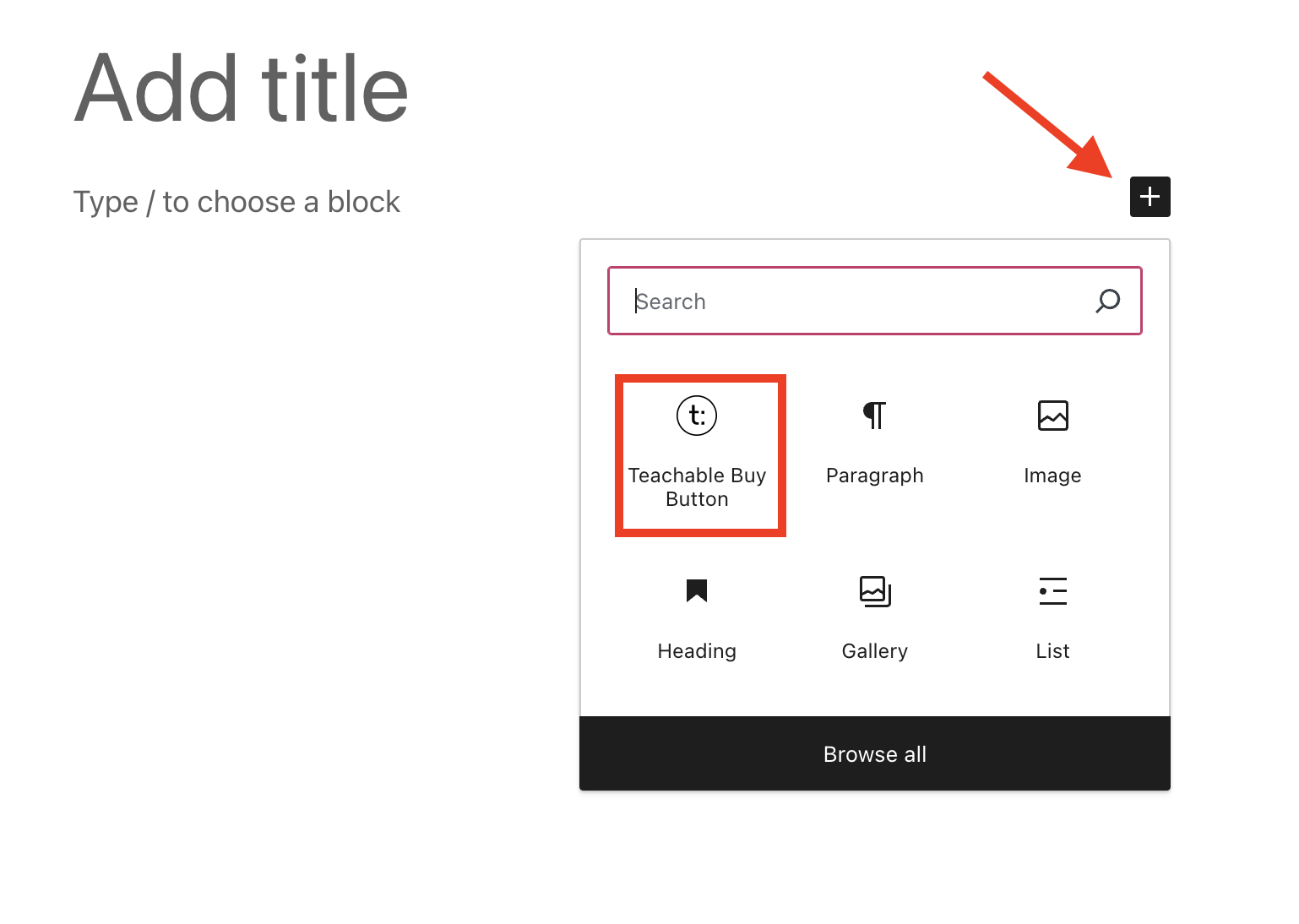
Note: Teachable products will automatically sync with WordPress on a daily basis. If you need to see updates sooner, you can manually sync them by clicking the ‘Sync Now’ button in the Sync Data tab.
- After selecting your product, pricing plans, and customizing the styling, be sure to click Update in the top right corner to save your changes. To preview your page, click the View button located in the same corner.
Step 3: Ensure the data in synched
If you make changes to your product in Teachable and these updates are not immediately visible in the WordPress block, you can manually refresh the data by syncing it.
- Go to Settings and click Teachable.
- Navigate to the Sync Data tab and click the Sync Now button.
- Once the data has synced, go back to your block to see the changes reflected from Teachable. These updates will also be visible on your page. The system automatically syncs your Teachable product with WordPress daily, and you can specify the sync time in the Sync Data tab. Remember to click Save Changes after making your updates.
Overview of Teachable
Teachable is a comprehensive online course creation and delivery platform that has gained significant popularity since its founding in 2014. It serves over 100,000 instructors and has facilitated more than $1 billion in course sales.
The platform offers a user-friendly interface for creating, hosting, and selling online courses and digital products without requiring technical expertise.
Key features include:
- Intuitive drag-and-drop interface for course creation
- Marketing tools including customizable sales pages and affiliate programs
- Detailed reports on enrollment, completion rates, and performance
- Customizable sales pages, discount coupons, affiliate marketing, and one-click upsells
- Supports bulk uploads and integration with cloud storage like Google Drive and Dropbox
- Built-in system supporting credit/debit cards, PayPal, Apple Pay, and Google Pay
Plus, Teachable supports various content types, including videos, PDFs, quizzes, and assignments. This versatility allows for diverse and engaging learning experiences.
{{coursecurriculum-component="/blog-shortcodes/blog-popup"}}
Benefits of using Teachable’s WordPress plugin
This pairing brings together Teachable's robust course delivery system with WordPress's flexibility and extensive features.
1. Seamless integration
The Teachable WordPress plugin allows for easy embedding of Teachable courses and bundles directly into WordPress pages and posts. This integration ensures a seamless user experience, enabling students to browse and purchase courses without leaving your WordPress site.
The plugin automatically syncs product data, eliminating the need for manual updates and ensuring that course information is always up-to-date.
2. Enhanced customization
With WordPress's extensive customization options, you can tailor the appearance of your Teachable products to match your site's branding.
The plugin supports various blocks and shortcodes that let you display different elements of your courses, such as product names, descriptions, pricing plans, and enrollment counts. This level of customization ensures a cohesive look and feel across your site.
3. Improved user experience
A seamless integration between Teachable and WordPress enhances the user experience by providing a unified platform for accessing course content. Students can navigate your WordPress site and enroll in courses without being redirected to a different platform.
This cohesive experience can lead to higher engagement and satisfaction, as users can easily find and access the information they need in one place.
4. Robust marketing tools
Teachable offers built-in marketing tools like customizable sales pages, affiliate programs, and email marketing features. When integrated with WordPress, these tools become even more powerful thanks to WordPress's wide range of marketing plugins and SEO tools.
This integration helps you create effective marketing campaigns, optimize your site for search engines, and track your marketing performance comprehensively. With the rise of generative AI, writing and optimizing content is easier than ever. AI can generate engaging and tailored content for your audience, helping you attract and retain students.
AI-powered marketing tools can analyze user behavior and provide insights into the most effective strategies, enabling you to make data-driven decisions and improve your marketing efforts. AI can also automate tasks like sending email campaigns and managing affiliate programs, giving you more time to focus on creating quality educational content.
5. Secure payment processing
The Teachable WordPress Plugin integrates with Teachable's secure checkout system, ensuring that transactions are handled safely and efficiently. This integration provides a smooth purchasing experience for students, which can help increase conversion rates and build trust with your audience.
Additionally, Teachable handles all aspects of payment processing, including multiple currencies and automatic payouts, reducing the administrative burden on course creators.
6. Reliable customer support
Teachable provides reliable customer support and handles all technical aspects of course hosting, including security, backups, and updates. This ensures that your courses are always available and secure, allowing you to focus on content creation and student engagement.
WordPress also has a large community of developers and extensive documentation, providing additional support and resources to help you manage your site effectively.
Troubleshooting Teachable’s WordPress plugin
Integrating Teachable with WordPress is generally straightforward, but you may encounter some issues along the way. Here are common problems and their solutions to ensure a smooth integration.
Course visibility issues:
If your Teachable courses aren't displaying on your WordPress site:
- Verify that your courses are published and visible in Teachable.
- Check the API connection between Teachable and WordPress.
- Ensure the Teachable WordPress plugin is up-to-date and properly configured.
- Review the visibility settings for each course in Teachable.
API connection problems:
If the integration isn't working properly:
- Double-check that your API key is correctly entered in the WordPress plugin settings.
- Regenerate the API key in Teachable and update it in WordPress if issues persist.
- Ensure your Teachable account has the necessary permissions for API access.
Plugin conflicts:
If you're experiencing errors or unexpected behavior:
- Temporarily deactivate all other plugins and switch to a default WordPress theme.
- Reactivate plugins one by one to identify which might be causing conflicts.
- Update all plugins and themes to their latest versions.
Payment processing issues
Issues with payment processing can disrupt transactions and cause frustration for students. To resolve payment issues:
- Check your payment settings in Teachable to ensure the correct payment gateway (e.g., PayPal, Stripe) is configured.
- Ensure that the payment gateway credentials are correct and up-to-date.
- If problems persist, contact Teachable support for assistance (get coach online.com -).
Display and formatting problems
Sometimes, course elements might not display correctly on your WordPress site:
- Ensure you are using the correct shortcodes and blocks provided by the Teachable plugin.
- Check for any conflicting plugins or themes that might affect display.
- Customize the appearance using the block settings to match your WordPress theme for a cohesive look (Teachable Support) (WordPress.com).
Conclusion
Integrating Teachable with WordPress opens up a world of possibilities for your online education business. This powerful combination streamlines your workflow and creates a more engaging, professional experience for your students. The key to success lies in continuous optimization and staying attuned to your audience's needs.
As you implement this integration, it's crucial to pay attention to user feedback and analytics, using these insights to refine your approach. Experimenting with different layouts, content presentations, and marketing strategies becomes easier with the combined strengths of these platforms.
Teachable's robust course delivery system paired with WordPress's flexibility equips you to adapt swiftly to the ever-changing landscape of online education. Commit to ongoing learning and improvement, and you'll see your integrated platform become a cornerstone of your digital presence and business growth.
FAQs
Can I use Teachable with other WordPress plugins?
Yes, Teachable can be used alongside other WordPress plugins. However, ensure that there are no conflicts. If you encounter issues, try deactivating other plugins one by one to identify the conflict.
What happens if I uninstall the Teachable plugin from WordPress?
If you uninstall the Teachable plugin, the blocks you’ve added will remain but won’t sync new data. To fully remove the blocks, you need to manually delete them from your pages. Reinstalling the plugin requires re-entering your API key to reestablish the connection.
How can I ensure my Teachable content is always up-to-date on WordPress?
To ensure your Teachable content is always up-to-date on WordPress, enable automatic daily syncing in the Teachable plugin settings. Navigate to your WordPress admin dashboard, go to Settings > Teachable > Sync Data, and set the desired sync time.
For immediate updates, click the "Sync Now" button. This process ensures that any changes made on Teachable are reflected on your WordPress site promptly.
How do I install the Teachable WordPress plugin?
To install the Teachable WordPress plugin, go to your WordPress dashboard, navigate to the Plugins section, click Add New, search for Teachable, and then install and activate the plugin. After activation, connect your Teachable account by entering the API key in the plugin settings.
Join more than 150,000 creators who use Teachable to make a real impact and earn a real income.
.png)

