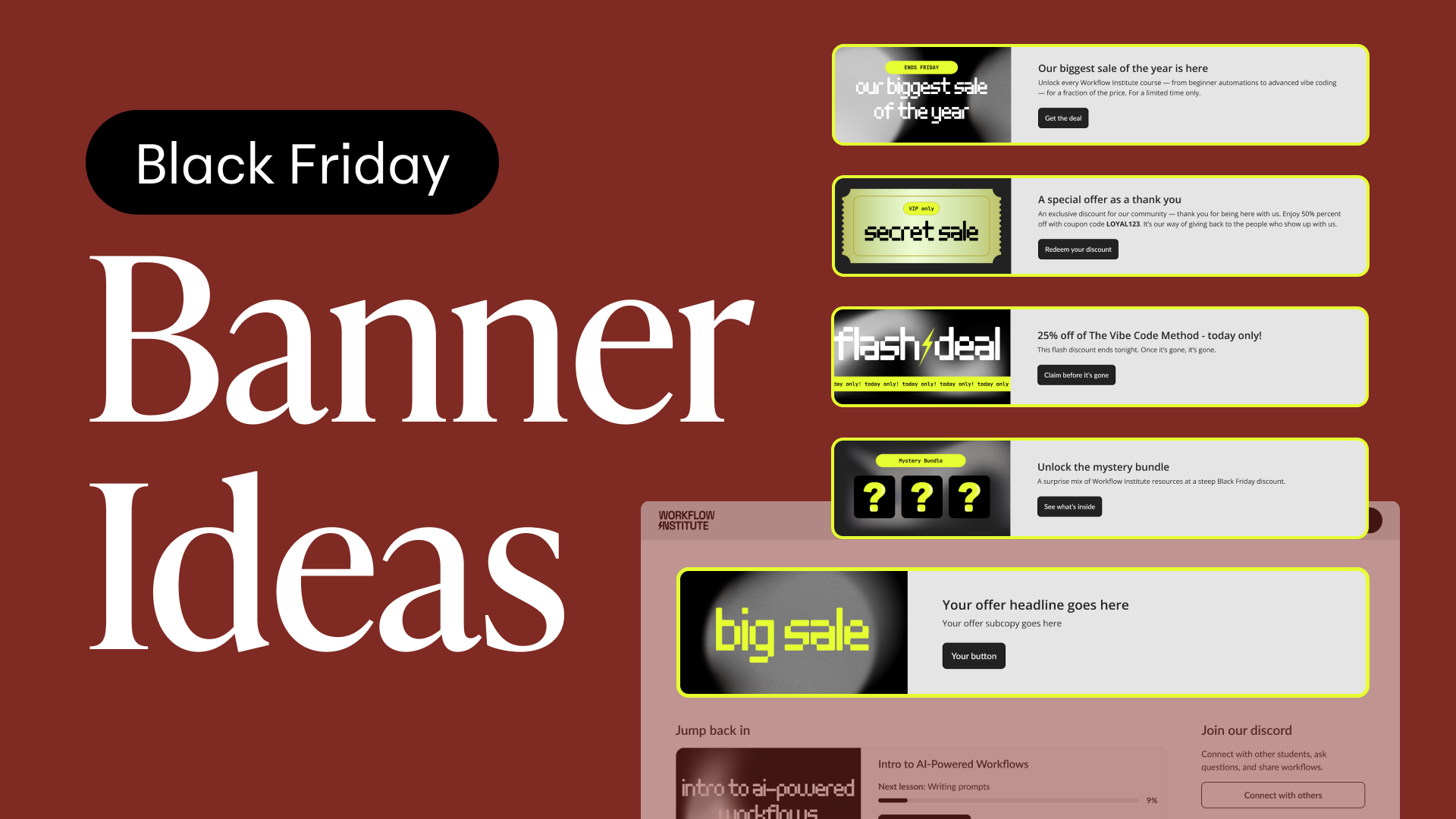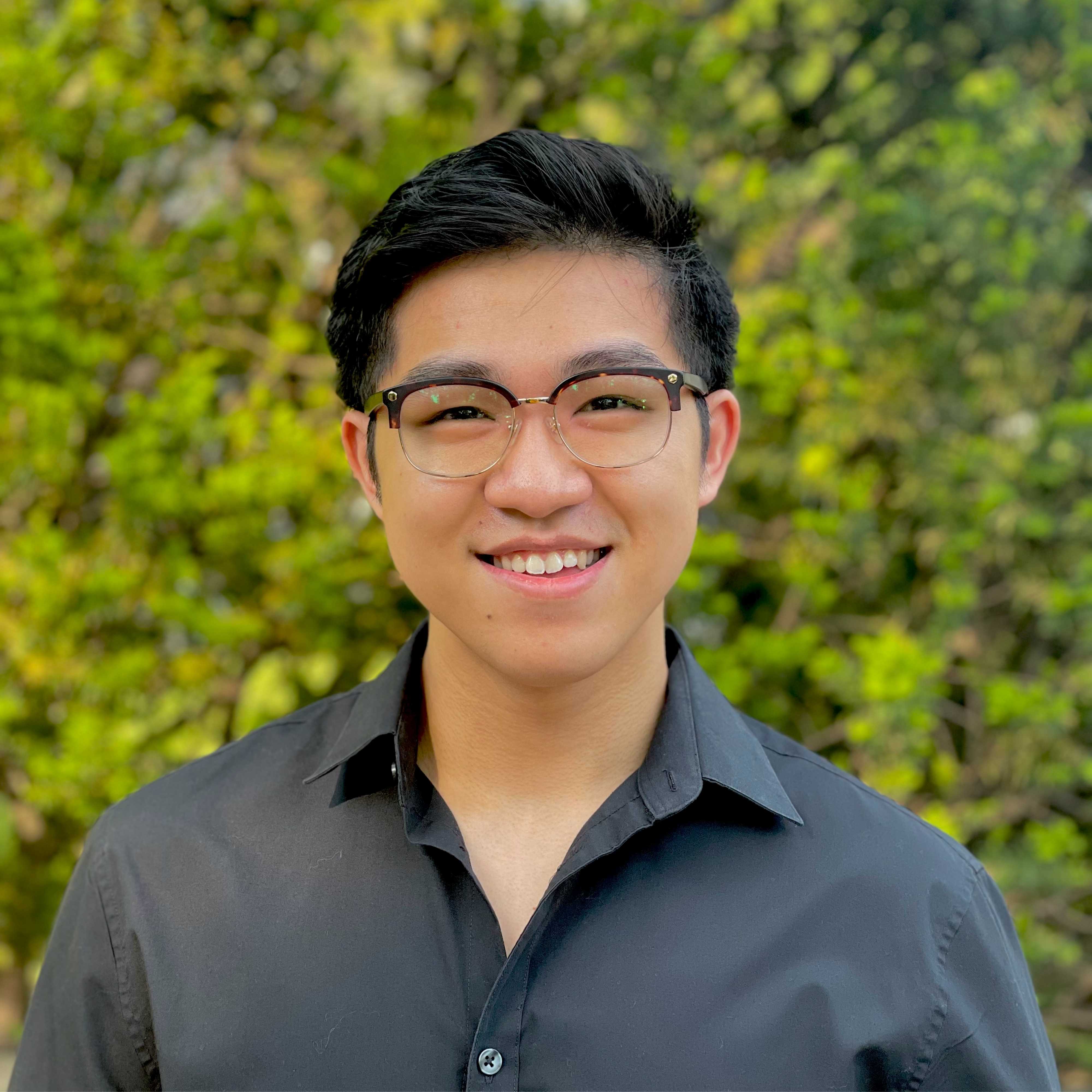Your sales page holds so much power when it comes to helping potential students make the decision to sign up for your course. So much power, in fact, that we’ve even written several blog posts about writing sales copy that converts. But once you have the perfect copy to make your course offer seem irresistible, you need to get your users to actually read it. That’s where the design of your sales page comes into play, along with custom sales page blocks.
At Teachable, we strive to learn from the thousands of online schools hosted on our platform and work hard to give you everything you need to create compelling and beautiful sales pages.
Yet, we still get excited when we look at some of the stunning sales pages our instructors put together:
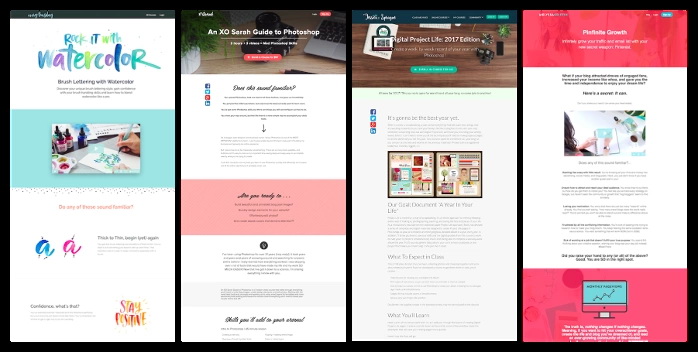
We’ll explain how to use five custom page blocks to take your sales pages to the next level. These blocks will give you additional templates to provide social proof, display personal statements, and present your sales copy in exciting and engaging ways.
How to add these custom blocks to your Teachable sales page
1. To start creating blocks using these templates, navigate to the admin area of your school, choose the course you want to edit, and select Sales Page from the sidebar. This will bring you to your sales page editor:
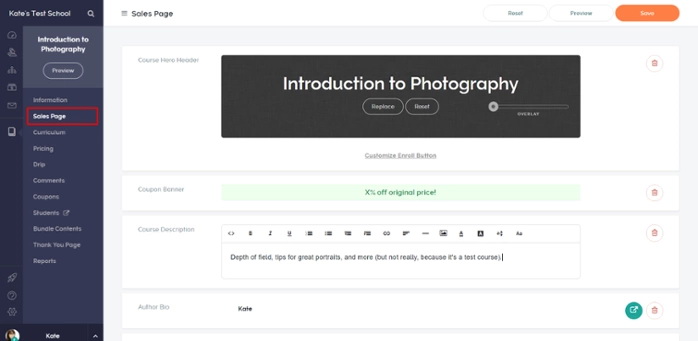
2. Add a custom Liquid/HTML block by hovering over an existing block and choosing it from the selection wheel:
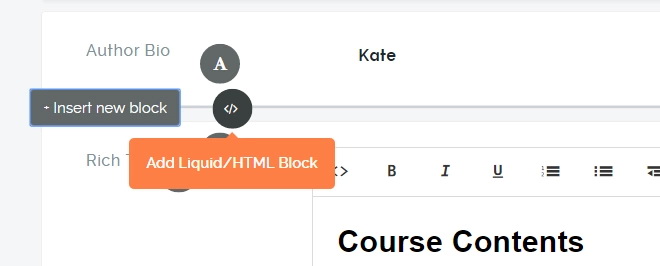
3. Copy and paste the code from your chosen template into the new block.

4. Customize the code to be specific to your course. In this section we’ll cover how to do this on each of the five templates, noting the customizable areas with instructions in red. You’ll also see examples of how the raw templates will look on a sales page.
The Personal Letter Block
This template allows you to feature your personal story in letter form, to address your visitors in a more personal way.
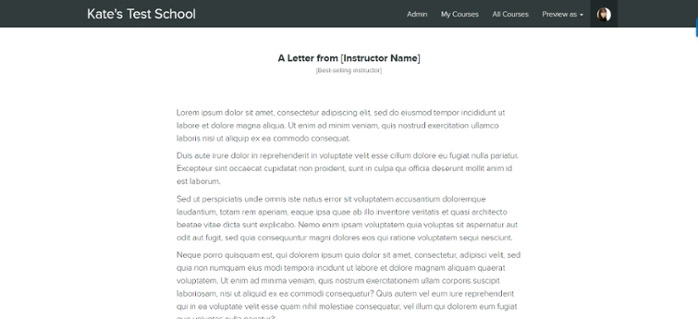
The Featuring Insights Block
Have influential people contributed to your course? Did you include interviews in your course content? This block will allow you to highlight their profiles.
This template has space for eight featured people in two rows. To adjust according to how many people you’re featuring insights from, simply remove or add more of the sections that begin with

If you want to only have one row of people, remove one of the sections starting with div class=”row” all the way up until the next enter space.
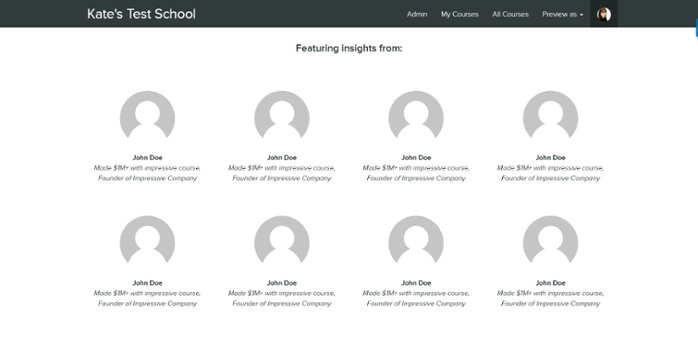
The Multiple Instructors Block
If your course is taught by multiple instructors, use this template to feature their names, photos, and bios.
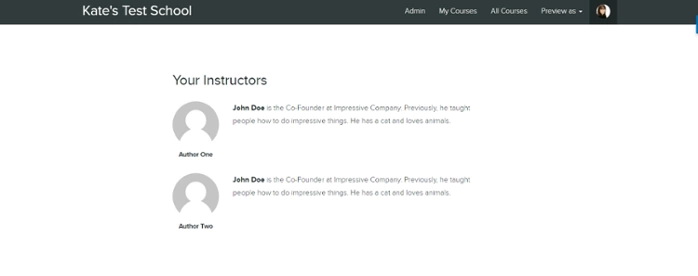
The Recent Results Block
With this template, you can add more social proof to your sales page by featuring names, photos, and quotes from students who have taken your course and enjoyed it or been successful.

The Dynamic FAQ Block
This template allows you to create a dynamic FAQ section, where students can simply click on the question to reveal the answer.
This one is a little different in that you won’t modify the template itself to change or add content. Instead, go into your original FAQs block to add or modify questions to your liking. This template will pull content from that block. When you’re done making changes, delete the original FAQs block (so you don’t have two of them showing up on your sales page) and save your changes.
If you want to add or modify questions in the future, simply add the original FAQs block back in, make the changes, and delete it again. Any changes you make will apply to this block.
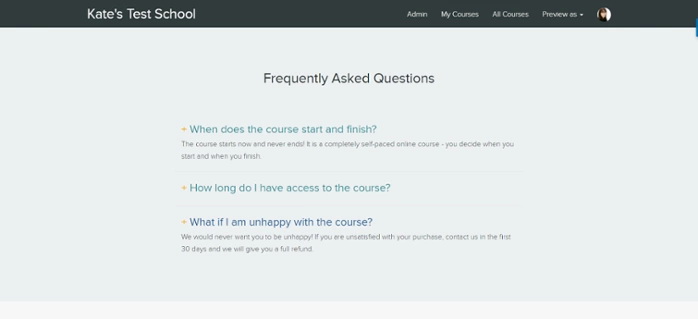
How you can take this further
This post is just a baseline on how to improve the design of your sales page.
We’d love to see you take your school beyond what’s explained in this post and we’ve created an exclusive workshop just for that.
Limitations
The content on some of these blocks is static
Because of the way these blocks are built, you will have to go into the blocks to change the content displayed in them. For example, if you decide to use the Multiple Instructors Template and want to update the author information, instead of going to Site > Authors in the Admin Area as you would usually do it, you will need to go directly to the sales page editor and update the information in the block.
Did you find this useful? Want to see more content like this? Tag us on Instagram and let us know.
Join more than 150,000 creators who use Teachable to make a real impact and earn a real income.





.png)
.png)